You can include your survey link when creating invoices in
your payment platform, such as Stripe.
First, you will need to create your survey and generate a web link. Please refer to the articles How to Create a Survey and How to Add a Survey URL for more information.
- Sign into your Stripe account by visiting https://www.stripe.com
- Under Customers – Invoices, create a new invoice.
- In the Memo field, insert your message with your survey link, such as https://www.surveyol.com/s/68D5E38
- Click on the Preview or Send Invoice button.
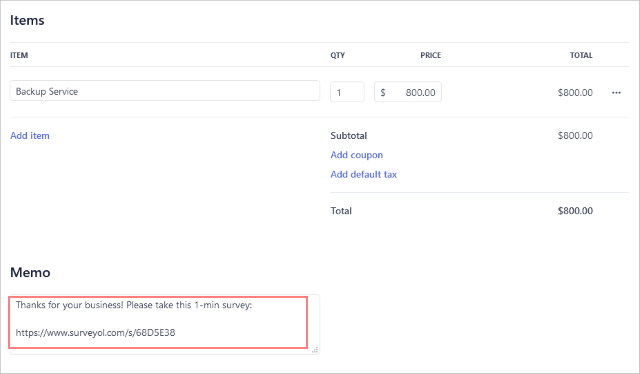
If you are using Square as your payment service provider, please refer to How to Send My Survey from Square. For other payment service providers, please contact their support teams to learn how to change messages on invoices.
Search for articles:




