You can easily add a page, copy a page, move a page and/or delete an unnecessary page.
Add Page
- On the Dashboard page, click on the Edit link for an existing survey.
- Click on the + Page to add a new page. This page will be inserted after the current page.
You can also click on the link of each question, and then click on the + Page Break to insert a new page before the current question.
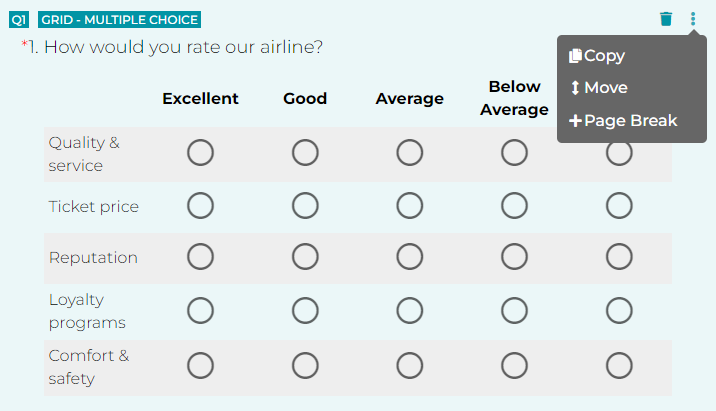
Copy page
- On the Dashboard page, click on the Edit link for an existing survey.
- Click on a page block, such as the Page 2 block, a page menu will appear.
- Click on the Copy Page link. All questions on the current page will be copied to the new page.
Move Page
- On the Dashboard page, click on the Edit link for an existing survey.
- Click on a page block, such as the Page 2 block, a page menu will appear.
- Click on the Move Page link.
- Select a new location where you wish your page to be moved to.
- Click on the Save button.
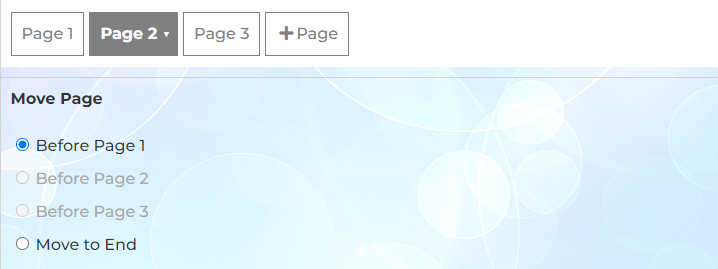
If your device supports drag and drop, you can also drag your page block and drop it to a new position.
Delete Page
- On the Dashboard page, click on the Edit link for an existing survey.
- Click on a page block, such as the Page 2 block, a page menu will appear.
- Click on the Delete Page link.
- Select one of the following options:
- Delete page and its questions
- Delete page and move its questions to the next page
- Delete page and move its questions to the previous page
- Click on the Save button.
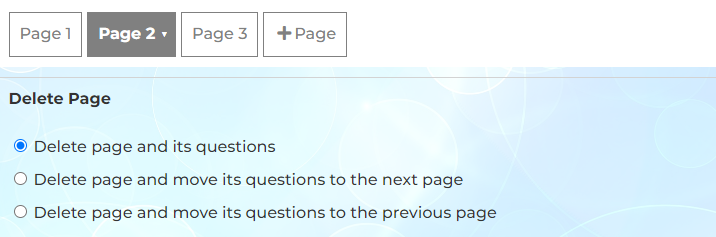
Search for articles:




