By enabling HubSpot and creating mappings, you can sync your survey responses to HubSpot.
Connect with HubSpot
- On the Dashboard page, click on the Edit link for your design.
- Click on the Advanced Options link from the header menu or the Advanced Options icon from the side menu. Then click on the Integrations link.
- Under the HubSpot section, click on the toggle icon. If this is the first time connecting SurveyOL with HubSpot, you will be redirected to the HubSpot login screen. Log into your HubSpot account and allow the connection.
- Once the connection is built, you can click on the + New Mapping button to create mappings. There are 2 mapping types.
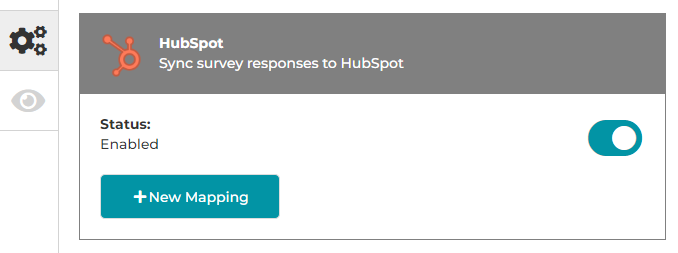
Create a New Entry in HubSpot
- Follow the steps in Connect with HubSpot and click on the + New Mapping button.
- Choose the Create a new entry option.
- Choose a HubSpot object, such as Contact.
- Choose a SurveyOL entity, such as a question.
- Choose a HubSpot field for the SurveyOL entity to map with, such as First Name.
- Click on the Add button to add the mapping.
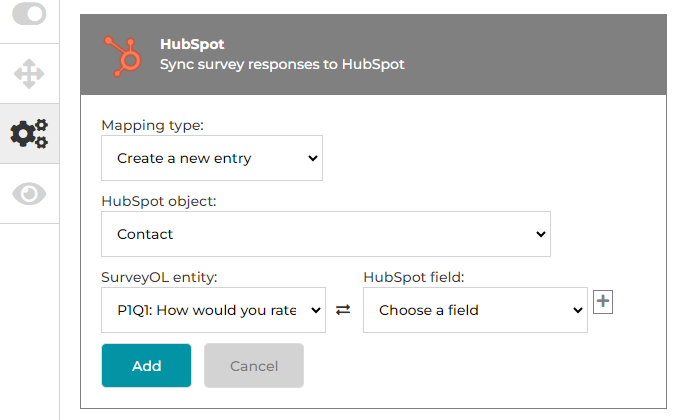
Once successful, your survey responses will be sent to HubSpot and create a new entry of your selected object.
Update a New Entry in HubSpot
- Follow the steps in Connect with HubSpot and click on the + New Mapping button.
- Choose the Update an existing new entry option.
- Choose a HubSpot object, such as Contact.
- Choose a HubSpot unique identifier, such as Contact ID.
- Choose a SurveyOL entity, such as a question.
- Choose a HubSpot field for the SurveyOL entity to map with, such as First Name.
- Click on the Add button to add the mapping.
You will need to append a parameter to the end of your survey URL, such as https://www.surveyol.com/s/penwellsurvey?ContactId=101.
Once successful, your survey responses will be sent to HubSpot and update an existing entry of your selected object. If there were multiple matches, only the first match will get updated.
Video: How to Integrate HubSpot with SurveyOL
Search for articles:




