A common survey practice is to employ the Grid (or Matrix Table) type question. This effective technique asks respondents to evaluate one or more rows of questions using the same set of response column choices. The grid, which combines questions rated on the same scale, ensures your surveys are brief, concise and effective.
SurveyOL supports two grid question types: Grid - Multiple Choice and Grid - Dropdown.
It is always critical to limit the numbers of rows and columns. A large grid or matrix table that becomes overwhelming for the respondent can adversely affect the quality of the replies.
Grid - Multiple Choice
- Click on + New Question.
- Choose Grid - Multiple Choice. Alternatively, you can drag and drop your question type from the side menu to the desired position.
- Enter your question title (optional).
- Enter row titles and column titles (optional).
- Add new rows and new columns, as needed.
- Select One response per column (enforced ranking) as needed.
- Check or uncheck the Require an answer to this question checkbox. When checked, an answer is required for the question.
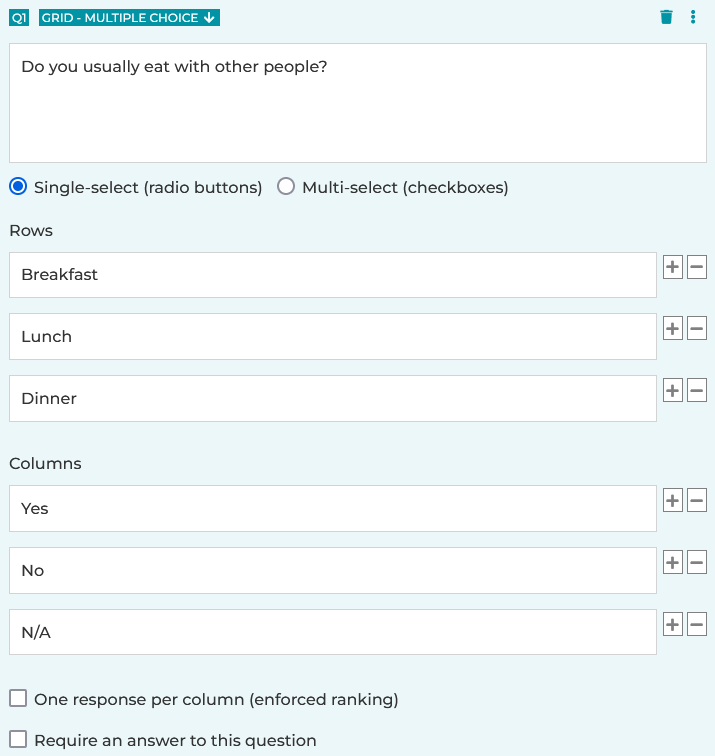
- Click on the Save button, or the Save + Add button to add a new question.
Video: Multiple Choice & Grid - Multiple Choice
Grid - Dropdown
- Click on + New Question.
- Choose Grid - Dropdown. Alternatively, you can drag and drop your question type from the side menu to the desired position.
- Enter your question title (optional).
- Enter choices.
- Add more choices as needed.
- Enter row titles and column titles (optional).
- Add new rows and new columns, as needed.
- Check or uncheck the Require an answer to this question checkbox. When checked, an answer is required for the question.
- Click on the Save button, or the Save + Add button to add a new question.
If "One response per column (enforced ranking)" is selected, respondents can only select one choice per column. Some users find it helpful to use this type to create a ranking question.
Video: Dropdown & Grid - Dropdown
See also:
How to Create a Ranking Question
Search for articles:




