How to Create a Survey
Creating a new survey is easy and straightforward. To create a new survey:
- On the Dashboard page, click on the + New Survey link.
- Give your survey a title, select a display format, then click on the Next: Add Questions button.
- Click on the + New Question and choose a question type, such as Multiple Choice. Alternatively, You can drag and drop your desired question type from the side menu to the desired position in your survey.
- Enter your question title. This field is required.
- Customize your question with additional options.
- Check or uncheck the Require an answer to this question checkbox. When checked, an answer is required for the question.
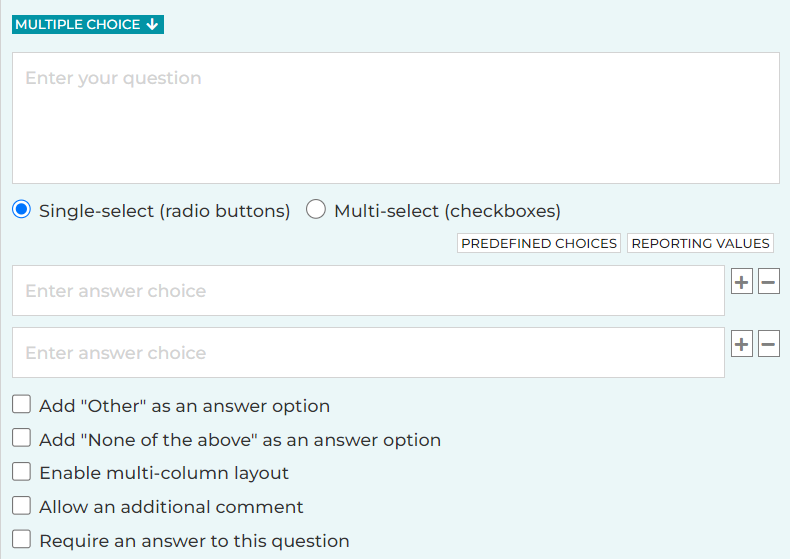
- Click on the Save button, or the Save + Add button to add a new question.
- After you have finished creating your survey, click on the Send link in the header menu to send the survey to your participants.
When the Allow an Additional Comment is checked, a separate textbox will be added at the end for survey participants. This allows them to enter an additional comment alongside their answer to the question.
See also:
How to Add, Copy, Move or Delete a Page
How to Customize a Footer in a Survey
Search for articles:




