You can manually send SMS messages containing your survey URL to survey participants or create a mobile SMS collector for better tracking.
Send SMS via an SMS Collector (Supports All Devices)
- On the Dashboard page, click on the Send link for your design.
- Click on the Add Mobile SMS Collector link. A mobile SMS collector will be created.
- Click on the + NEW INVITATIONS tag.
- Enter the phone number(s) of your recipients. For multiple phone numbers, use a comma, semicolon, or space character as a delimiter to separate them. You can also insert phone number(s) from your contacts as needed.
- Customize the SMS message as needed.
- Choose the Send Now option if you want your SMS invitations to be sent right away. It typically takes 1-2 minutes. You can also select a later date and time to send your SMS invitations.
- Click on the Save button.
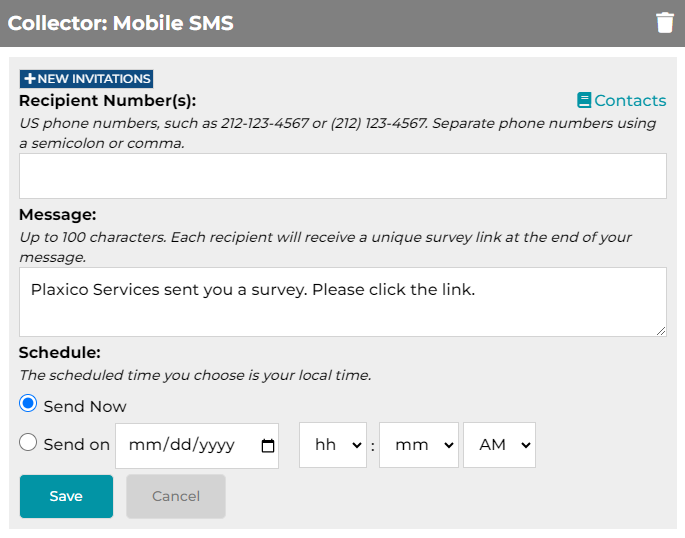
Your invitation SMS messages will be put into an email queue to be sent on a "First Come, First Served" basis. For scheduled invitations, the scheduler will use your local date and time to determine when to send them out. You can monitor the statuses of your invitations on the page.
Each trial and Basic Plan user can send a maximum of 5 SMS messages per day or 100 SMS messages per month. Each Pro Plan user can send a maximum of 50 SMS messages per day or 400 SMS messages per month. Each Enterprise Plan user can send a maximum of 50 SMS messages per day or 500 SMS messages per month. Additional SMS messages can be purchased for Pro and Enterprise Plan users.
Send SMS via a Web Collector (Supports Mobile Devices Only)
- Create a web collector.
- Click on the
 icon to send your SMS message. In this way, you will be using your own mobile service provider to send the SMS message. Your mobile service provider may or may not charge you for sending SMS messages.
icon to send your SMS message. In this way, you will be using your own mobile service provider to send the SMS message. Your mobile service provider may or may not charge you for sending SMS messages.
See also:
SMS Opt Out
SMS Opt In
Search for articles:




