You can automatically send thank you emails or manually send them to respondents who complete your survey. Invitations with sent thank you emails will come with a "Thanked" flag beside the email address.
Automate Thank You Emails
By default, the thank you follow-up option is Off. This can be easily turned on.
- Click on the Thank You Follow-up section.
- Choose the Automate thank you emails option.
- Click on the Save button.
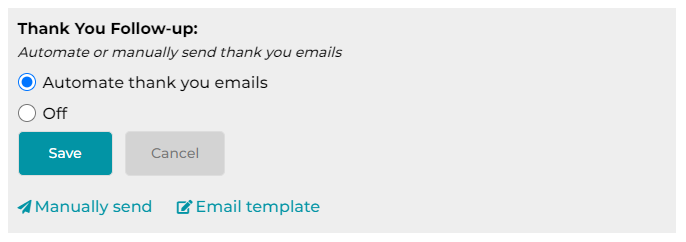
Manually Send Thank You Emails
You have the option to manually send your thank you emails, or send your thank you emails one more time.
- Click on the Thank You Follow-up section.
- Click on the Manually Send link.
- Check the Thank You Recipient Email(s) checkboxes beside the recipients you expect to send to.
- Customize the subject and the message as needed.
- Click on the Save button.
Customize Thank You Email Template
- Click on the Thank You Follow-up section.
- Click on the Email Template link.
- Customize the subject and the message as needed.
- Click on the Save button.
Search for articles:




