You can apply filters to focus on specific parts of your survey results.
Filter by Time Period
- On the Summary Report page or the Real-time Responses page, click on the Add Filter link.
- Click on the Filter by Time Period link.
- Enter the date range when the responses were collected.
- Click on the Save Filter button.
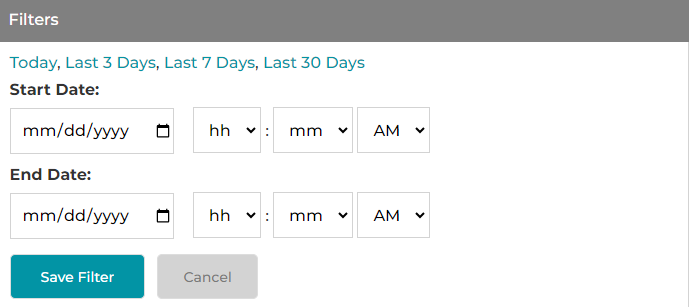
Filter by Question and Answers
- On the Summary Report page or the Real-time Responses page, click on the Add Filter link.
- Click on the Filter by Question & Answers link.
- Choose a question, the operator menu will show up. Depending on different question types, the operator options may vary.
Multiple Choice (Single-select), Image Choice (Single-select), Dropdown
is, is not, is any of the following, is not any of the following, is answered, is not answeredMultiple Choice (Multi-select), Image Choice (Multi-select)
is, is not, contains any of the following, is answered, is not answeredNPS, Star Rating, Scale, Slider
is, is not, is greater than, is greater than or equal to, is less than, is less than or equal to, is answered, is not answeredTextbox, Comment Box
is, is not, contains, starts with, ends with, is answered, is not answeredDate/Time
is, is not, is between, is answered, is not answeredOthers
is answered, is not answered - Choose an operator.
- If applicable, choose or enter the expected answer(s) for the condition.
- Add more conditions as needed.
- Click on the Save Filter button.
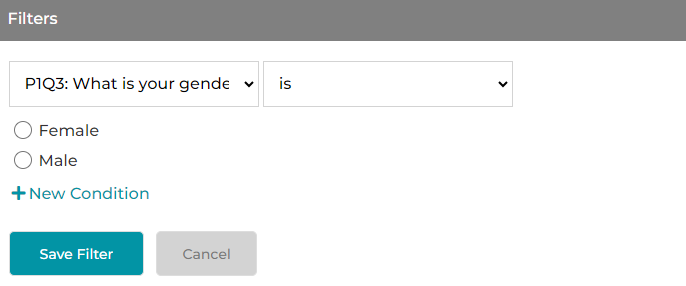
Filter by Response Status
- On the Summary Report page or the Real-time Responses page, click on the Add Filter link.
- Click on the Filter by Response Status link.
- Check one or multiple status checkboxes: Complete, Incomplete, and/or Disqualified.
- Click on the Save Filter button.
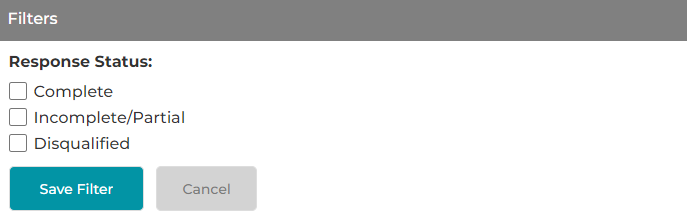
To set up disqualification logic, please refer to the article How to Add Skip Logic to a Survey?
Filter by Collector
- On the Summary Report page or the Real-time Responses page, click on the Add Filter link.
- Click on the Filter by Collector link.
- Check one or multiple collector checkboxes
- Click on the Save Filter button.
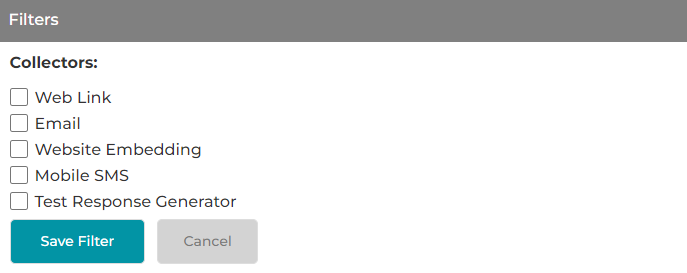
Filter by A/B Test
- On the Summary Report page or the Real-time Responses page, click on the Add Filter link.
- Click on the Filter by A/B Test link.
- If applicable, choose an A/B test, the operator menu will show up. Only two operator options are available: "is" and "is not".
- Choose an operator.
- If applicable, choose or enter the expected answer(s) for the condition.
- Add more conditions as needed.
- Click on the Save Filter button.
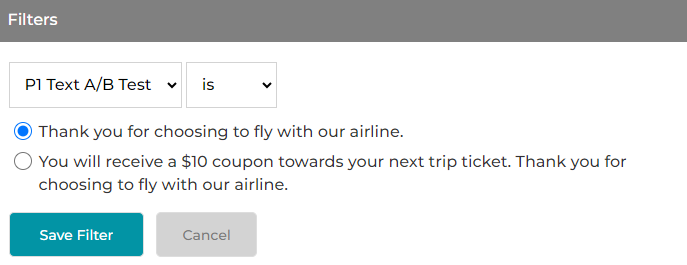
Search for articles:




