Skip logic or question branching provides you with the capability to jump to the next appropriate question or page based on how the respondent replied to the current question.
Skip logic provides an ideal solution that benefits both the respondent and the survey owner. The respondent will complete a survey that avoids questions that are inappropriate based on their prior responses. The survey owner benefits by receiving superior responses and higher completion rates.
Why do surveys with skip logic offer a more effective user experience? Surveys written with the assumption that each question applies to everyone, regardless of the responses captured, is risking the possibility a creating a frustrated respondent and, possibly, one who quickly abandons the survey. In truth, no one wants to take a survey that does not specifically pertain to them.
How do you successfully address this effective survey strategy? The first step is to organize all your survey questions. Which ones will elicit responses that trigger a unique path? Think of each question as an actual tree with potential branches. Once you have isolated those questions which will require conditional branches, use the tools provided by SurveyOL to make skip logic a reality in your survey.
Skip logic is a win-win for everyone. The surveys that respect each respondents' time will achieve higher data quality and a significantly lower abandonment rate.
To add a skip logic rule:
- On the Dashboard page, click on the Edit link for your survey.
- Click on the Advanced Options link from header menu, or the icon from the side menu. Then click on the Logic link.
- Choose a page or a question. If a question is chosen, the operator menu will show up. Depending on different question types, the operator options may vary.
Multiple Choice (Single-select), Image Choice (Single-select), Dropdown
is, is not, is any of the following, is not any of the following, is answered, is not answeredMultiple Choice (Multi-select), Image Choice (Multi-select)
is, is not, contains any of the following, is answered, is not answeredNPS, Star Rating, Scale, Slider
is, is not, is greater than, is greater than or equal to, is less than, is less than or equal to, is answered, is not answeredTextbox, Comment Box
is, is not, contains, starts with, ends with, is answered, is not answeredDate/Time
Is, is not, is between, is answered, is not answeredOthers
is answered, is not answered - Choose an operator.
- If applicable, choose or enter the expected answer(s) for the condition.
- Add more conditions as needed.
- Choose the page you'd like your user to be redirected to when the condition(s) meet.
- Click on the Save button to save the rule.
To add more rules, click on + New Rule.
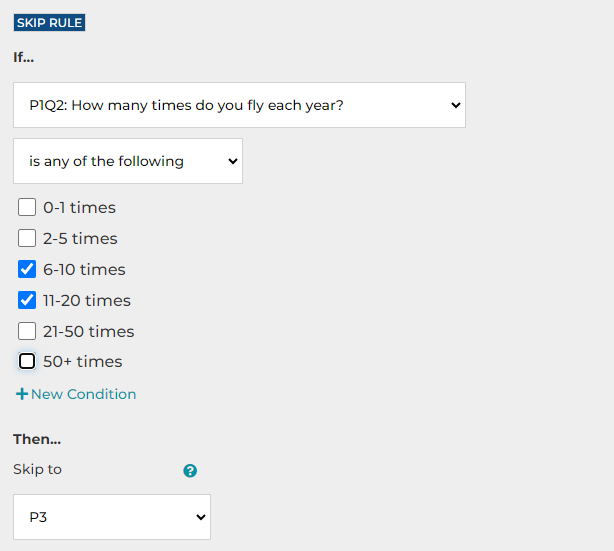
It should be noted that:
- Skip Logic takes effect when a survey participant clicks the Next or Done button to advance through the survey.
- Page messages are customizable. Please refer to the article How to customize buttons and messages?
Search for articles:




