You can remove the Surveyol.com brand footer, and/or add your own custom footer, such as a privacy statement.
Remove Surveyol.com brand footer
- On the Dashboard page, click on the Edit link for your design.
- Click on the Advanced Options link from the header menu, or the icon from the side menu. Then click on the Footer link.
- Check the Remove Surveyol.com Brand Footer checkbox.
- Click on the Save button.
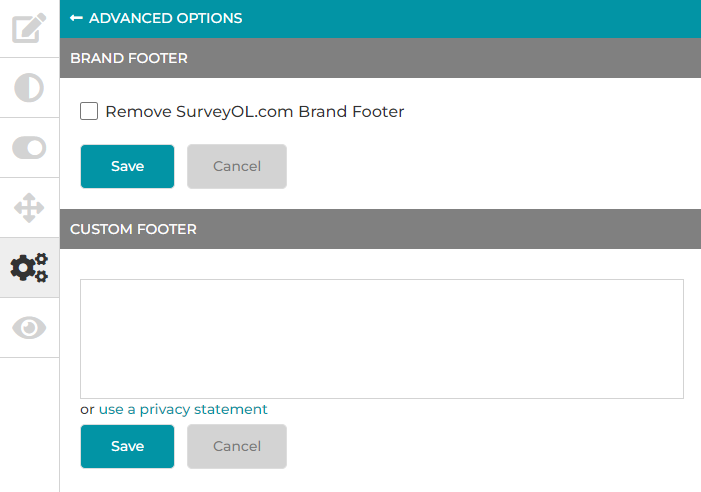
Add custom footer
- On the Dashboard page, click on the Edit link for your design.
- Click on the Advanced Options link from the header menu, or the icon from the side menu. Then click on the Footer link.
- Enter your custom footer or click on the use a privacy statement.
You can pick from a predefined privacy statement or create your own statement using our privacy statement suggestions from the Privacy Statement Generator. - Click on the Save button.
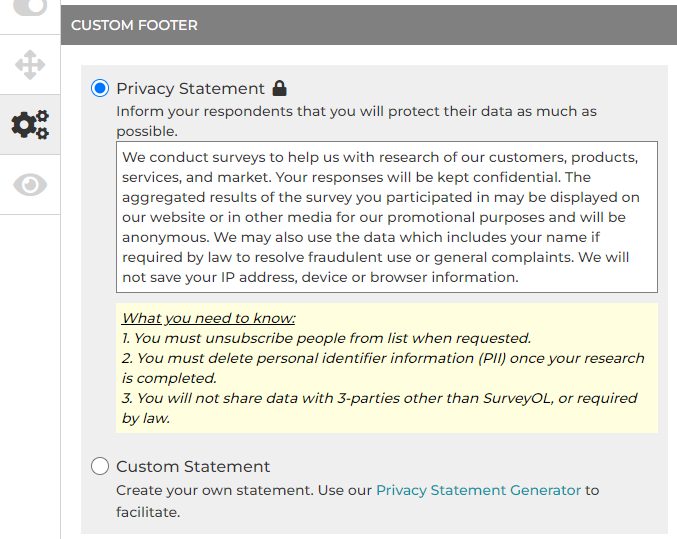
If you'd like to insert a privacy statement on an Intro Page, please refer to How to Create a Survey?
Search for articles:




